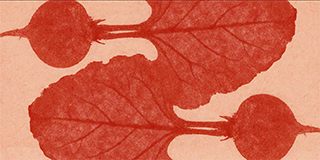What you'll learn
Learn image editing & design in this Adobe Photoshop Course for Beginners. This Adobe Photoshop course is one of five face-to-face Adobe Creative Cloud courses we offer in Sydney.
Adobe Photoshop is a critical tool for designers, web developers, graphic artists, photographers, and creative professionals. It is widely used for image editing, retouching, creating image compositions, website mockups, and adding effects. Digital or scanned images can be edited for use online or in print.
This Adobe Photoshop course equips you to use industry-leading image editing software. Whether you're a creative professional or looking to learn Adobe Photoshop for personal use, our Adobe Photoshop courses set the foundation so you can take creative control of this powerful 2D and 3D image manipulation software. Edit photos, create digital images and design graphics the way you imagine them with this Adobe Photoshop course!
Learning outcomes
By the end of this Adobe Photoshop course, you should be able to:
- Create your first Adobe Photoshop document
- Understand the concepts of file formats, file size, colour modes and image resizing
- Understand the Adobe Photoshop interface
- Learn how to use Adobe Photoshop's keyboard shortcuts
- Work with layers in Adobe Photoshop
- Understand image modes and colour adjustments
- Draw and format standard and custom shapes
- Create custom paths
- Save images for web and print
Course content
What will be covered in this Adobe Photoshop course?
Getting to know the application
- Starting from the desktop
- The welcome experience
- Dark versus light interface
- The workspace
- Understanding panels
- Working with the panel dock
- Working with panels and panel groups
- Panel techniques
- Understanding the Adobe Photoshop tools panel
- Working with the Adobe Photoshop tools panel
- Resetting the Adobe Photoshop tools panel
- Understanding the options bar
- Opening an existing file
Your first document
- Creating a new Adobe Photoshop document
- Customising and saving workspaces
- Understanding the rulers and ruler tool
- Understanding the preferences dialog box
- Saving a document
Navigating images
- Understanding the document window
- Navigating with the zoom tool
- Navigating with the hand tool
- Navigating with the navigator panel
- Understanding screen modes
- Working with tabbed documents
- Arranging multiple documents
- Working with multiple documents
Digital image basics
- Understanding file formats
- Understanding image size versus resolution
- Understanding file size
- Understanding colour mode
Making selections
- Using the marquee tools
- Understanding the lasso tools
- Using the lasso tool
- Using the polygonal lasso tool
- Using the magnetic lasso tool
- Using the quick selection tool
- Using the magic wand tool
- Growing a selection
- Add to or subtract from a selection
- Saving a selection
- Understanding the refine edge dialog box
- Refining hard-edged selections
- Redefining soft-edge selections
- Selecting with colour range
- Moving and copying selections
Working with layers
- Understanding layers
- Understanding the layers panel
- Creating a new layer
- Working with layers
- Adding images to layers
- Working with layers
- Working with the background layer
- Changing the layer stacking order
- Changing layer opacity
- Transforming layers
- Organising layers into groups
Resizing images
- Understanding resizing and resampling
- Resizing an image for printing
- Using the print dialog box to resize images
- Resampling an image for email or web
- Guidelines for cropping images
- Understanding the crop tool options bar
- Cropping images
- Cropping images to a preset size
- Applying a non-destructive crop
- Using the crop tool to add a border
Colour
- Understanding colour
- Colour fundamentals
- Understanding the colour panel
- Applying colour with the colour panel
- Selecting colours using the swatches panel
- Selecting colours using the eyedropper
- Selecting colours using the hue cube
- Identifying a colour using the eyedropper
- Using the brush tool to apply colour
- Changing brush styles
- Creating a custom brush
- Using the mixer brush
Working with text
- Understanding vector-based text
- Adding point text
- Changing text size
- Changing text colour
- Changing the font family
- Installing typekit fonts
- Editing text
- Creating a custom path frame
- Adding text inside a custom path frame
- Filling text with an image
- Creating and applying paragraph styles
- Creating and applying character styles
- Creating a watermark
Shapes
- Drawing a standard shape
- Drawing a custom shape
- Arranging shapes
- Drawing a straight line
- Selecting and editing shape layers
- Understanding guides
- Understanding smart guides
- Using smart guides to position shapes
Retouching and repairing
- Understanding the retouch and repair tools
- Removing blemishes
- Reducing wrinkles
- Removing stray hairs
- Whitening teeth
- Intensifying eye colour
- Removing red eye
- Sculpting with liquify
- Removing unwanted objects and wires
- Moving objects using content-aware
- Using the clone stamp tool
Saving
- Understanding saving
- Saving layered files
- Saving PSD images in another format
- Understanding the save for web dialog box
- Optimising photos for the web – Part 1
Printing
- Printing single images
- Understanding the print dialog box
- Using the print dialog box
- Understanding printing marks
Getting help
- Understanding the help menu
- Investigating new features
- Using online help
- Searching for online help
- Accessing online tutorials
Intended audience
Who is this Adobe Photoshop course for?
This Adobe Photoshop course is for those who want to improve or expand their skillset. Being able to confidently work in Adobe Photoshop is an essential skill for any Photographer or Graphic Designer, but it is an equally useful tool for Retouchers, UI/UX designers, Web Developers, Digital Artists and various other areas within and outside of the creative industry.
Basic competency with computers is assumed before enrolling, and proficiency in other Adobe software is helpful but not essential for successful completion of this Adobe Photoshop course.
Course materials
Please bring to your class:
- Your Own Laptop or Computer: A reliable device capable of running Adobe After Effects smoothly.
- Subscription or Free Trial to Adobe Photoshop: Ensure you have access to the software before your first session.
- Optional: HDMI Cable: In case you would like to set up a dual monitor display to follow along with the instructor while working on your projects.
Additional information
Please note the following:
Adobe Photoshop works similarly on both Windows and Mac operating systems, with only minor differences in keyboard shortcuts and file locations. Make sure your device meets the system requirements for Adobe Photoshop to optimise your learning experience.
For a Photoshop subscription or free trial visit the Adobe website.
Course testimonials
-
Victoria said: First of all the location is magic, so close to all amenities. The rooms are extremely well set up and our tutor was spectacular!! So knowledgeable about his subject and very patient. I have been to quite a few courses for Adobe products, but we're not close to how good this was. This is by far the best tutor.
-
Manisha said: Xavier was an extremely good teacher that took the time to explain everything carefully and made sure no one fell behind. The structure of the class also made it easier to retain new knowledge as we could come back to it the next day.
-
Amy said: The tutor is a great tutor. After a long break in the design industry they had refreshed my knowledge on a number of the Adobe packages and boosted my confidence to return to the design world.
-
Martha Paulina said: A good teacher is the core foundation of a good course. The tutor was not only a great teacher but also very patient. We had difficult students but they never lost their “cool”. They made sure no one fell behind. They were very dedicated. They are the best! The facilities were great as well.
-
David said: Excellent tutor who was able to impart knowledge effectively
Great reasons to enrol in a short course with us
Small classes
A personal approach means quality learning, so you can enjoy plenty of interaction with your instructor and the chance to ask questions.
Short & sweet
Our short courses & workshops get straight to the point, providing the skills you need with minimal commitment of your precious time.
Facilities & equipment
Our range of venues suit every type of course, are easy to get to, and have the equipment and tech needed to support your learning.
Easy, secure enrolment
Enrol online 24/7 with a safe, convenient 3-step process, and you can change your mind up to 7 days before class starts.
Quality instructors
Our educators bring first-hand experience and knowledge, with up-to-the-minute practices from diverse industries.
Business or pleasure
Our courses help you rapidly increase your skills and knowledge, for professional development or personal interest.
4.7 starsaverage rating on Google
1,400+courses to choose from
99%customer support rating
This course has no current classes. Please join our waitlist and we will notify you when we have places available. Join waitlist for Adobe Photoshop Course for Beginners
This course has no current classes. Please join our waitlist and we will notify you when we have places available. Join waitlist for Adobe Photoshop Course for Beginners